Filegazer, The StartMenu for OS X
One of the things that bugs me with OS X, and something that Apple themselves have addressed, is Finder. Mac fan or not, you have to admit that trying to access programs isn’t as simple as some other operating systems (XP for example). With Finder, you have to open it up, click on Applications, scroll through, find your application and double click. Now compare that to Windows XP which is a case of clicking on Start, moving your cursor to Program Files and then to the program you want and you see my first point. Okay, so I’m being picky, but Finder really isn’t the most fun I’ve had in a day.
So what do you do if you’re as niggly as me? And what do you do if you’ve just switched from Windows XP to OS X and are happy with XP’s Start Menu? Well, you could download Quicksilver, the excellent little application that asks you to simply type in the first few letters of a program to open it, but then this can sometimes backfire if you’ve entered one letter too many. Anyone tried opening Yahoo Messenger to accidentally open up a Yahoo RSS feed?
The other alternative would be to put a shortcut to your Applications folder in the dock but it doesn’t quite have the same appeal, especially with the likes of Filegazer. Oh yes, I finally got to my second point.
Filegazer is the Start Menu for OS X.
It provides a fast and effective way of navigating through your system with as few clicks as possible and highly customizable too.
You have the option, within the preferences pane, to select up to 8 ‘hot spots’ on the screen which the screenshot below will be able to explain better than I can. You can ask the hot spots to jump anywhere on your computer. So if you fancy dragging your cursor to the top right hand corner of the screen in order to open up, say, your ‘Movies’ folder, then you can do so. If you’re curious as to whether this interferes with Exposé, then I can confirm it doesn’t. Exposé requires you to touch deep into the corners of the screen in order to activate it, whereas Filegazer sits close to, but above the corners. If this does still bother you, it’s possible to select an Activation Key (such as Command, Option etc) which you must hold onto whilst dragging your cursor to the edge in order to activate the Filegazer menu.
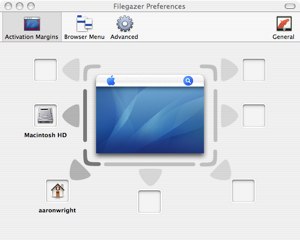
When you activate the Filegazer menu system, you see something rather similar to Windows XP start menu, albeit a lot faster. You can guide your way through the whole system, previewing almost all the major format types, including .jpgs (see above), .mov, .pdf, .rtf etc. I was particularly impressed to see the previewing of movies and music without actually clicking (I was highlighting) anything. It’s possible, and simple, to adjust image sizes in the preview, view whole Word documents, HTML pages and all within a matter of seconds. I realize Finder allows you to do this as well, but not this efficiently.
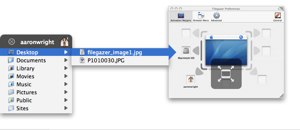
However, Filegazer doesn’t allow you to do anything other than preview and open files and folders. It’s not possible to see more information (’Get Info”) of files, you cannot copy and paste, rename, delete or move any files at all. This application is simply a means of accessing info quickly and not a lot else.
It is possible to adjust the speed in which the menu operates through the preferences pane, although when I tried this I didn’t see much of a difference in loading times. I guess only Superman would be able to notice the difference between 0.4 and 0.5 seconds. They could have added a bit more variation in that respect.
I do give a thumbs up for the customization theme options involved. Please don’t get too excited though as I think this applies to paying customers only. I noticed on the website that it was possible to ‘skin’ the application to fit the look and feel of your operating system, whether you’d like it to look like Aqua or another theme you have implemented, it’s apparently possible. I’ve not come across this feature at all during the Shareware version, so I can only assume it’s for those whom pay.
One thing I’m a little fussy about though is the closing of the Filegazer menu (not the actual application). If you’ve ever used Windows, you’ll know that when you click on the desktop it removes the Start Menu from view. I wish this was something the creators, Donelleschi, had thought of. The only way to remove the Filegazer menu from view is by clicking on the ‘X’ to close it. Although I understand that it would get annoying for people who wanted to adjust the size of a previewed image only to find that the menu closes, but surely they could have implemented a system so that the menu disappears from view when clicking elsewhere on the screen except if there’s an image (or any other file type) being previewed. That’s probably something that just bugs me though and shouldn’t put anyone off from giving it a try.
Pros
Fast
Skinnable
Customizable (plenty of options)
Shows previews of all major files types
Clever options to stop with the interfering of Exposé
Cons
Annoying that it doesn’t close automatically when cursor is clicked elsewhere on the screen
Shareware - A regular window will appear asking to purchase the product.
All in all, a good fast and almost free alternative to Finder, Quicksilver and some home-made remedies of accessing files and folders on your system. It’s good, but with the likes of Quicksilver about, I’m going to say it’s probably not worth, in my opinion, buying—however, others may disagree.
Available from Donelleschi Software’s website on Shareware. You’ll notice it says it’s usable without any feature blocked. If anyone downloads and can find how to add themes to this, please let me know or leave a comment below.



Comments
Not to state the obvious, but have you ever used the Dock for accessing applications? Or for those less regularly used apps, try popping the Applications folder onto the Dock too.
Very easy - and a good few clicks less than with Windows.
Cheers!
Hi Karen,
I had already mentioned that in my article…
“The other alternative would be to put a shortcut to your Applications folder in the dock but it doesn’t quite have the same appeal, especially with the likes of Filegazer”.
Thanks for your thoughts though.
What is the difference between as you say “appeal” and functionality?
Because the Applications Folder in the Dock is one click - see all applications - move mouse to Application desired and let go.
Doesn’t the XP Start Menu function this way?
I don’t see the difference myself.
Why would you need a dock or a menu? Why not use spotlight…ctrl+space…type the name of the application…select it from the drop down list…hit enter…or…click.
For being mac users you all don’t seem very mac savy.
Mozart, what I meant by “appeal” is this. When you use an operating system, it doesn’t ‘appeal’ if you have to start customising it to do something that other operating systems already do. For me, at least, I don’t want to have to put a folder in my Dock and do things that way, I want to see a start menu of some description, or even a much easier way, if Apple boffins could create it, of accessing files and folders on your computer.
I suppose it’s hypercritical in the sense that I’m reviewing a product that does just that though; customise an operating system to behave like another one.
It’s jusy my opinion.
Newmacfan, there was no reason for me leaving out Spotlight, because yes, it is another way of doing things. However, there’s many ways of doings things and that’s not really the point of my article. I’m merely reviewing an application that allows you to do things a bit different. I wasn’t trying to give the whole list of ways to access files and folders.
” it doesn’t ‘appeal’ if you have to start customising it to do something that other operating systems already do… I don’t want to have to put a folder in my Dock and do things that way”
Now I’m really confused. Drag the Applications folder to the Dock and you’re done. As to opening your browser, go to the Filegazer website, download the app, run the installer and then take all the time to set up the application and preferences. Sounds like customization to me. Compared to putting a folder in the dock.
I respect your opinion but the contradiction is what throws me.
I was just reviewing an application in my article. I wasn’t interested, really, in other ways to do the same thing.
I do think quicksilver makes this largely redundant.
However, this might be a preferable solution for some people, and it’s always great to have articles expounding the use of under-represented mac software. Keep it up!
OK, I going to repeat something that was already mentioned, First off, my first version of OS X already had the applications folder alias in the dock, yes I have seen new machines that family members have bought (later versions) where you had to drag and drop the folder on the dock to create an alias. Anyway…...... I use both Mac and Windows XP (not that I have a choice), but when I click on Windows start menu I get everything from Apps to control panels and ect. I don’t like that! If I am looking for an App I go to dock, click and hold on Application folders and scroll the same way I do with XP, only all the sh&t that you don’t want to see isn’t there. I have used both frequently for sometime now, and trust me XP, 2000, 98 and any other OS Microsoft puts out is in no way, shape or form easier or more appealing. Your mind is washed and poluted with Microsofts “Order of Operations”. If you would spend one month working on nothing but the OS X platform you could then go back to Windows and surely see what most Mac people mean when they say “USER FRIENDLY”
I kind of agree. I think I probably hate the start menu, now I think about it.
Aaron, you are simply wrong, wrong, wrong for even suggesting that something in XP might be preferable.
Don’t you know how to “think different?” Where thinking “different” apparently means that everything Apple is unquestionably perfect and everything Windows sucks, and to prefer anything in XP means your brain is “poluted.”
Drink the koolaid. Remove your poluted brain and become the mindless Mac-bot you could be.
Heheh - thanks , Beeb. You saved me saying it.
Let me say why none of Apple’s “solutions” appeal to me:
Application Folder in the Dock
This is a joke, right? It’s fine maybe if you’ve never installed any extra apps, but it doesn’t take long for this to become a right royal pain
Firstly, when you open it you have to wait a few seconds or more for it to load.
Secondly, it shows you EVERYTHING. Just in case you didn’t hear EVERYTHING. And with the horrible scrolling menu when there’s more than will fit on the screen, it is a disaster. At least in the Windows Start menu I can tidy it up and turn off the scroll feature.
Thirdly, I like that the Windows Start panel gives me quick access to the Control Panel, Drives and Applications.
Once you are repeatedely annoyed by these problems, taking a couple of minutes to install and customize an application like Filegazer, is much more appealing.
Search thru Spotlight
I originally loved this way of running apps. Until I got sick of the 5 to 10 seconds the search would take. and that it would keep moving the results around until it had finished.
You can defend all you like the Apple way of doing things, but with so many developers producing alternative application launchers, it sounds to me that the weight of numbers says the Apple way sucks.
And folks who can’t admit that Windows does some things better than OS X, are doing Apple a disservice. Oh - and you’re gunna hate my article in a few weeks time “Why Windows Rocks”
My solution is I have a folder called shortcuts (located in my applications folder) and then various folders in it like:- Office, Mac, Utilities, Games etc. With shortcuts to the different appliations in their respected folder. Drag the main shortcuts folder into the dock and you have a very neat, quick to load solution and if you like, you can put shortcuts to anything else in there to make life simpler.
Chris: hence Quicksilver’s cult-like following.
The simple fact is that, love it or hate it, there is no Start button equivalent on the Mac.
On both systems, you can put single click shortcuts on the Dock in OS X and in the Quicklaunch in XP.
On both systems, you can search the applications folder, either under Applications in OS X or Program Files in XP.
And I don’t see how it makes any sense to brag about Spotlight on OS X and then complain about the number of clicks to get to an app in XP. How many flippin’ clicks to find an app in Spotlight??
But there is no equivalent of the Start button. And one nice feature I don’t think anyone has mentioned is the fact that you can add whatever apps you want to your favorite programs menu right above the Start button. That puts you just two clicks away.
So what you’re left with is Mac-bots once again diluding themselves into thinking that a lack of features is some kind of inane advantage or intentional design choice.
I agree with Chris. The existence of a third-party plug-in means that at least some people miss this feature. And btw, you can also get a Dock-like app for XP if you really like that feature of OS X.